User Guide

NUScheduler is a desktop app for NUS students who have a large network of contacts to manage, optimised for use via a Command Line Interface (CLI) while still having the benefits of a Graphical User Interface (GUI). If you can type fast, NUScheduler can get your contact management tasks done faster than traditional GUI apps.
With NUScheduler, you can store the contact details of the NUS community around you and manage your classes and events effectively.
Table of Contents
- Using this guide
- Quick start
- User interface
- Command format
- Features
- Useful Information
- Command summary
Using this guide
This user guide provides you with the information necessary to start using NUScheduler.
In this user guide, you may encounter the following icons:
| Icon | Description |
|---|---|
| Provides general information that you might find helpful | |
| Provides good to know information on how to more effectively utilise NUScheduler | |
| Provides important information to prevent undesired behaviour |
You may also encounter the following text formatting:
| Format | Description |
|---|---|
| Link | A link |
| key | A keyboard input |
Highlights |
A command or application output |
If you are a new user, check out the Quick start to get started with NUScheduler.
If you are a returning user, the Command summary provides you with a quick overview of some of the commands NUScheduler offers.
Quick start
-
Ensure you have Java 11 or above installed in your Computer.
-
Download the latest NUScheduler.jar from here.
-
Copy the file to the folder you want to use as the home folder for your NUScheduler.
-
Double-click the file to start the app. The GUI similar to the one shown below should appear. Note how the app contains some sample data.
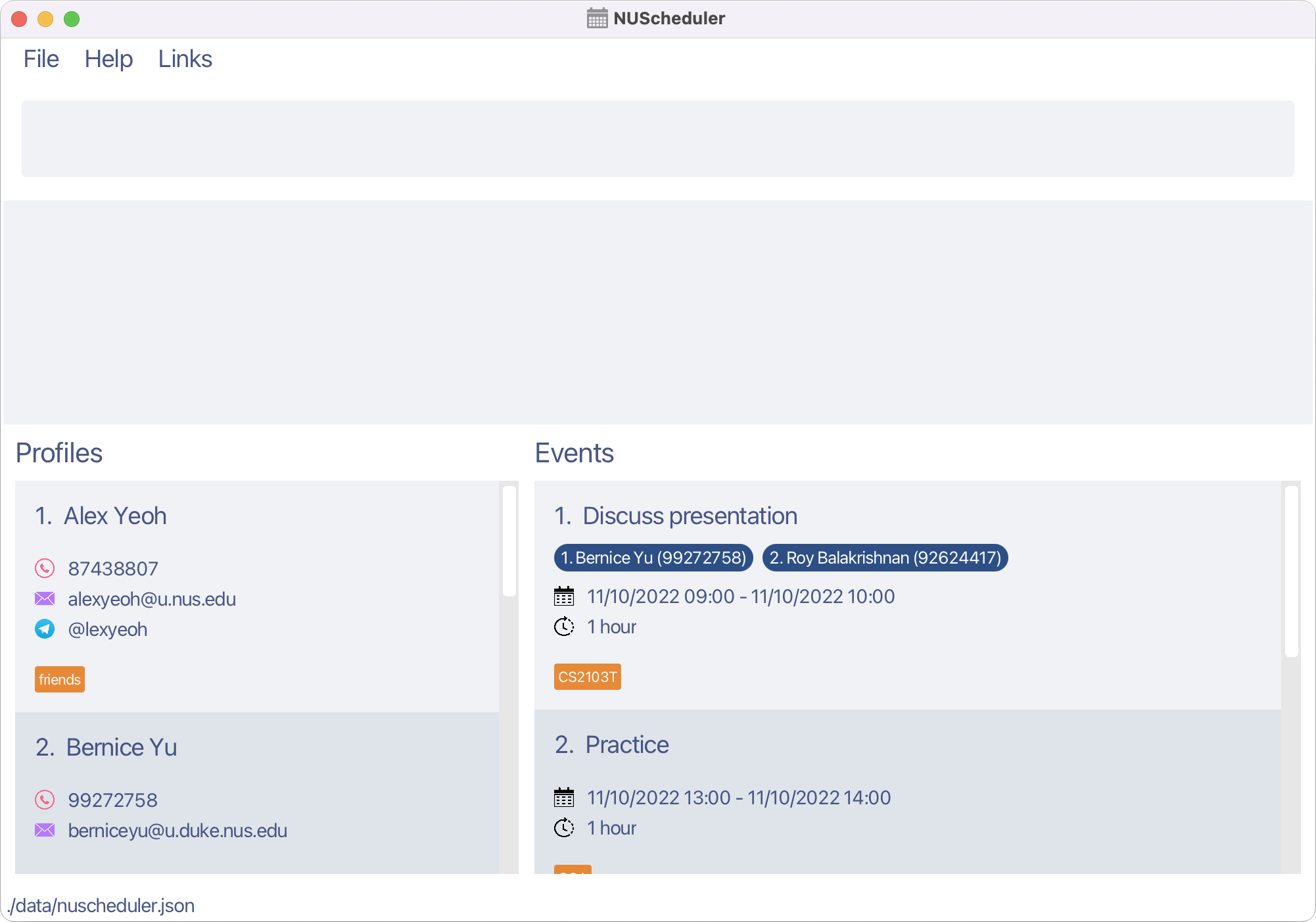
-
Type the command in the command box and press Enter to execute it. e.g. typing
helpand pressing Enter will open the help window.
Some example commands you can try:-
profile -a n/John Doe p/98765432 e/johnd@u.nus.edu t/friend: Adds a profile with the nameJohn Doe. -
profile -d 2: Deletes the 2nd profile shown in the current list. -
profile -v: Lists all profiles in NUScheduler.
-
-
Refer to the Features below for details of each command.
User interface
The following is the main user interface of NUScheduler.
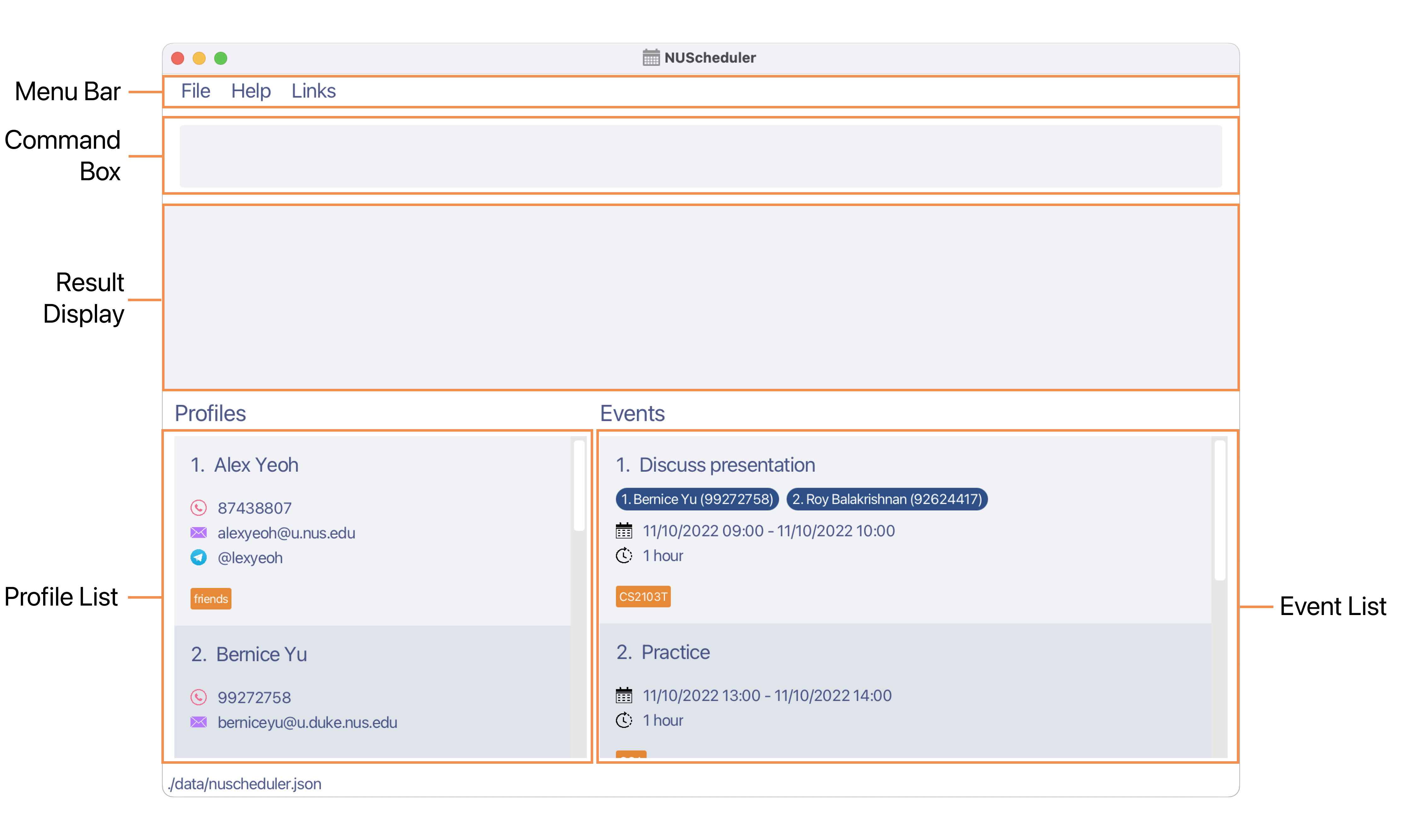
- Menu Bar
- Command Box: Enter your commands here.
- Result Display: Shows the details of the results of your commands.
- Profile List: Displays the list of profiles stored and the relevant details.
- Event List: Displays the list of events stored and the relevant details.
![]() Notes about the user interface:
Notes about the user interface:
-
The profile list is in alphabetical order while the event list is in chronological order, sorted by their starting date.
-
In each profile, the name, email and phone number will always be displayed while the telegram username and tags will only be displayed if they exist.
-
In each event, the title, start date, end date and duration of the event will always be displayed while the participants of the event and tags will only be displayed if they exist.
Command format
All profile and events commands used in NUScheduler follow this command format:
<command word> <option flag> <parameters>
Command word
Command words are used to specify what to perform the operation on.
- Command words are case-sensitive, e.g.
exitwill work, but notEXIT.
Option flag
Option flags are used to specify the operation to perform.
- Option flags are prefixed by
-, and are case-sensitive, e.g.-vwill work, but not-V. - Option flags must be specified right after the command word.
- Optional flags are only applicable for the profile and event command words.
Parameters
Parameters are extra inputs the command may require.
- Words in
UPPER_CASEare the parameters you will specify.
e.g. inprofile -a n/NAME,NAMEis a parameter which can be used asprofile -a n/John Doe. - Parameters may require a prefix, and the prefix is case-sensitive.
- Parameters in square brackets are optional.
e.gn/NAME [t/TAG]can be used asn/John Doe t/friendor asn/John Doe. - Parameters with
… after them can be used multiple times, including zero times for optional items.
e.g.[t/TAG]…can be used ast/friend,t/friend t/familyetc.
e.g.pr/PROFILE_INDEX…must be used at least once, such aspr/1,pr/3 pr/5etc. - If a parameter is expected only once in the command, but you specified it multiple times, only the last occurrence of the parameter will be taken.
e.g. if you specifyp/12341234 p/56785678, onlyp/56785678will be taken.
n/NAME p/PHONE_NUMBER, p/PHONE_NUMBER n/NAME is also acceptable.
| Prefix | Parameter | Description |
|---|---|---|
INDEX |
The position of the profile or event in the list | |
EVENT_INDEX |
The position of the event in the event list displayed | |
pr/ |
PROFILE_INDEX |
The position of the profile in the profile list displayed |
pr/ |
ATTENDEE_INDEX |
The position of the profile under the particular event |
n/ |
NAME |
Name of the profile |
p/ |
PHONE_NUMBER |
Phone number of the profile |
e/ |
EMAIL |
Email of the profile |
tg/ |
TELEGRAM_USERNAME |
Telegram username of the profile |
t/ |
TAG |
Tag of the profile or event |
KEYWORD, MORE_KEYWORDS
|
The keywords to search for when finding profiles | |
n/ |
TITLE |
Title of the event |
s/ |
START |
The start date (and time) of the event |
e/ |
END |
The end date (and time) of the event |
DAYS |
The number of upcoming days to search for | |
KEYWORD_OR_DATE, MORE_KEYWORDS_OR_DATES
|
The keyword or dates to search for when finding events |
![]() Notes about
Notes about INDEX:
- For
EventandProfilecommands which require anINDEX, theINDEXmust be provided after the option flag. - In addition, the
INDEXprovided must be a positive number less than or equal to 1000 as NUScheduler is designed to handle a maximum of 1000 entries forProfiles andEvents which covers the needs for most NUS students.
Features
Profiles
Each profile is a set of contact information about a person in your NUS community.
![]() Notes about profiles:
Notes about profiles:
A profile must contain the following information:
- Name, limited to 24 alphanumeric characters including spaces
- Phone number, limited to numeric characters with at least 3 characters and at most 15 characters
- A valid NUS email, e.g.
john@u.nus.edu, see Accepted Email Formats for the full list of accepted email formats
A profile may also contain:
- Telegram username
- Tags to categorise your profiles, each limited to 24 characters
Adding a profile: profile -a
Adds a profile to NUScheduler.
Format: profile -a n/NAME p/PHONE_NUMBER e/EMAIL [tg/TELEGRAM_USERNAME] [t/TAG]…
Examples:
profile -a n/John Doe p/98765432 e/johnd@u.nus.edu t/friendprofile -a n/Jane Smith e/jane_s@u.nus.edu p/91234580 tg/jane_sprofile -a n/Betsy Crowe e/betsycrowe@u.nus.edu p/1234567 t/professor t/lecturer
Viewing all profiles: profile -v
Shows a list of all profiles in the NUScheduler.
Format: profile -v
Editing a profile: profile -e
Edits an existing profile in NUScheduler.
Format: profile -e INDEX [n/NAME] [p/PHONE_NUMBER] [e/EMAIL] [tg/TELEGRAM_USERNAME] [t/TAG]…
- Edits the profile at the specified
INDEX. The index refers to the index number shown in the displayed profile list. The index must be a positive integer less than or equal to 1000 e.g. 1, 2, 3, …, 1000 - At least one of the optional fields must be provided.
- Existing values will be updated to the input values.
- You can remove the profile’s telegram username by typing
tg/without specifying any username after it. - When editing tags, the existing tags of the profile will be removed i.e adding of tags is not cumulative.
- You can remove all the profile’s tags by typing
t/without specifying any tags after it.
Examples:
-
profile -e 1 p/91234567 e/johndoe@u.nus.eduedits the phone number and email address of the 1st profile to be91234567andjohndoe@u.nus.edurespectively. -
profile -e 2 n/Betsy Crower t/edits the name of the 2nd profile to beBetsy Crowerand clears all existing tags. -
profile -e 3 tg/ t/clears the telegram username and tags of the 3rd profile.
Finding profiles by name: profile -f
Finds profiles whose names contain any of the given keywords.
Format: profile -f KEYWORD [MORE_KEYWORDS]…
- The search is case-insensitive. e.g
hanswill matchHans - The order of the keywords does not matter. e.g.
Hans Bowill matchBo Hans - Only the name is searched.
- Partial match will also be returned. e.g.
hanwill matchhans - Profiles matching at least one keyword will be returned (i.e.
ORsearch). e.g.Hans Bowill returnHans Gruber,Bo Yang
Examples:
-
profile -f JanereturnsjaneandJane Doe -
profile -f alex davreturnsAlex YeohandDavid Li
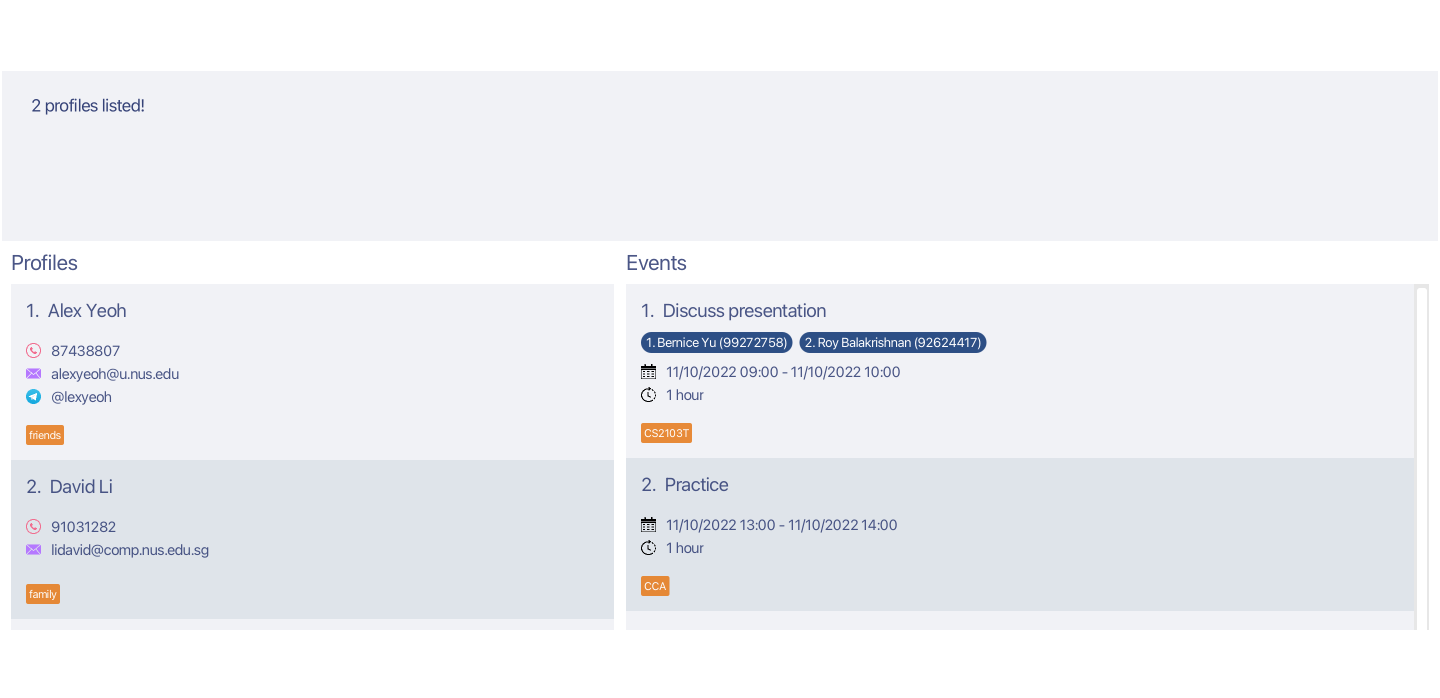
Deleting a profile: profile -d
Deletes a specified profile from NUScheduler.
Format: profile -d INDEX
- Deletes the profile at the specified
INDEX. - The index refers to the index number shown in the displayed profile list.
- The index must be a positive integer less than or equal to 1000 e.g. 1, 2, 3, …, 1000
Example:
-
profile -d 1deletes the first profile listed.
Events
![]() Notes about events:
Notes about events:
An event must contain the following information:
- Title, limited to 40 alphanumeric characters including spaces
- Start date
- End date, which must be on the same day or after the start date
An event may also contain:
- Start time
- End time
- Attendees of the event, who must exist as a
Profilein NUScheduler. - Tags to categorise your events, limited to 24 alphanumeric characters, with no spaces allowed
Adding an event: event -a
Adds an event with a title, a start date and end date.
Format: event -a n/TITLE s/START e/END [t/TAG]…
- The start and end dates can be specified in various formats. See Accepted Date Time Formats for the full list of formats.
- The start and end dates must both contain either date only or date and time i.e. time is optional.
- The start date must occur before or on the same day and time as the end date.
Example:
event -a n/Presentation s/22/10/2022 e/23/10/2022 t/CS2103
Adding a profile to an event: event -ap
Adds one or more existing profiles as attendees to an existing event in NUScheduler.
Format: event -ap EVENT_INDEX pr/PROFILE_INDEX…
- Adds profiles at the specified
PROFILE_INDEX. This index refers to the index number shown in the displayed profile list. The index must be a positive integer less than or equal to 1000 e.g. 1, 2, 3, …, 1000 - Profiles are added to the event at the specified
EVENT_INDEX. This index refers to the index number shown in the displayed event list. It follows the same constraints asPROFILE_INDEX. - At least one
PROFILE_INDEXmust be provided. - Existing attendees will not be overwritten i.e. adding of profiles is cumulative.
- If one or more or all of the specified profiles have already been added to the event, the command still executes successfully.
Example:
-
event -ap 1 pr/1 pr/2adds the first and second profiles listed to the first event listed.
Deleting an attendee from an event: event -dp
Removes one or more attendees from an existing event in NUScheduler.
Format: event -dp EVENT_INDEX pr/ATTENDEE_INDEX…
- Removes attendees at the specified
ATTENDEE_INDEX. This index refers to the index number shown in the displayed attendee list of the event. The index must be a positive integer less than or equal to 1000 e.g. 1, 2, 3, …, 1000 - Attendees are removed from the event at the specified
EVENT_INDEX. This index refers to the index number shown in the displayed event list. It follows the same constraints asATTENDEE_INDEX. - At least one
ATTENDEE_INDEXmust be provided.
Example:
-
event -dp 1 pr/1 pr/3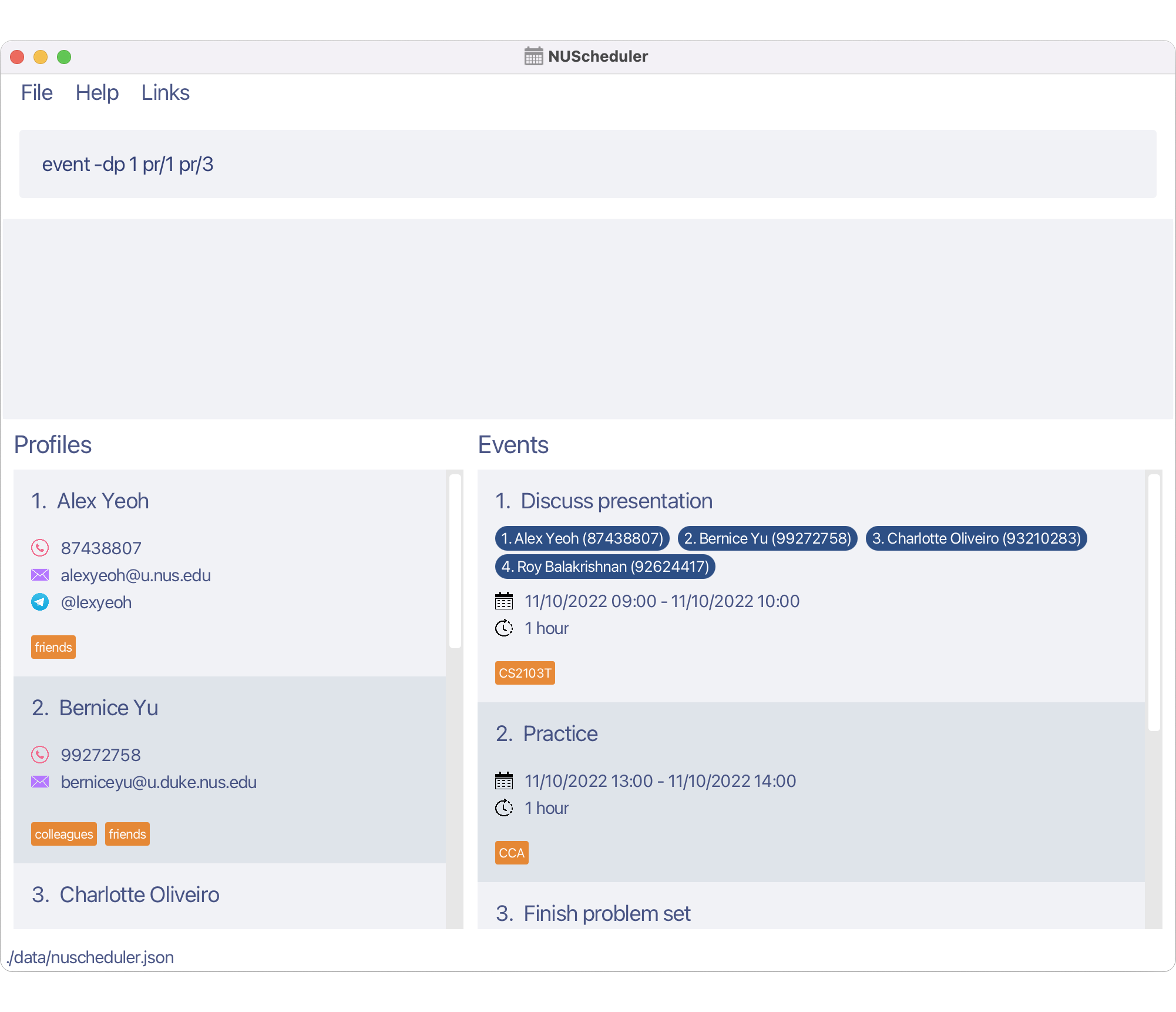 Note how the first and third attendees under the first listed event
Note how the first and third attendees under the first listed event Discuss presentationhave been deleted.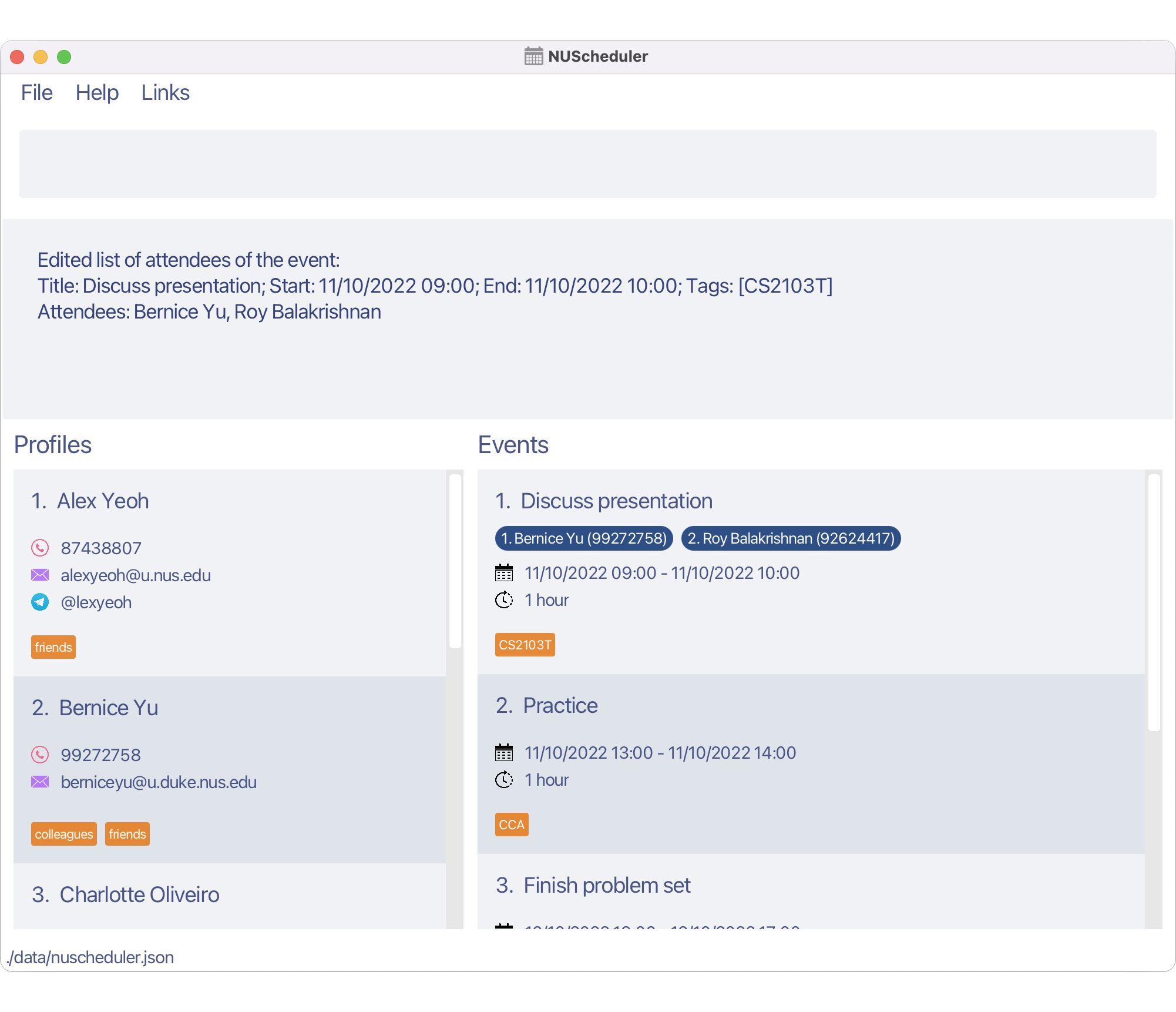
Viewing upcoming events: event -u
Displays a list of upcoming events, ordered by the date, which starts in the next specified number of days.
Format: event -u DAYS
- The days refer to the number of days after the current date. All events that start within this time frame will be displayed. Events starting and occurring on the day the command is entered will not be displayed.
- The days must be a positive integer less than 10000 e.g. 1, 2, 3, …, 9999.
![]() Notes about usage:
Notes about usage:
-
DAYSentered is limited to 9999 days as this sufficiently covers the usage for most NUS students.
Example:
-
event -u 5when used on22/10/2022displays all events starting in the next 5 days from23/10/2022to27/10/2022with both dates included.
Viewing all events: event -v
Shows a list of all events in the NUScheduler.
Format: event -v
Editing an event: event -e
Edits an existing event in NUScheduler.
Format: event -e INDEX [n/TITLE] [s/START] [e/END] [t/TAG]…
- Edits the event at the specified
INDEX. The index refers to the index number shown in the displayed event list. The index must be a positive integer less than or equal to 1000 e.g. 1, 2, 3, …, 1000 - At least one of the optional fields must be provided.
- Existing values will be updated to the input values.
- When editing tags, the existing tags of the event will be removed i.e adding of tags is not cumulative.
- You can remove all the event’s tags by typing
t/without specifying any tags after it.
Example:
-
event -e 1 n/Formal Dinner t/RC4edits the title of the first event in the displayed list toFormal Dinnerand clears existing tags before adding the tagRC4.
Finding events by date or title: event -f
Finds events whose title contain any of the given keywords or start times contain any of the given start times.
Format: event -f KEYWORD_OR_DATE [MORE_KEYWORDS_OR_DATES]…
- Date search will occur when all inputs are valid dates, otherwise, keyword search will occur.
- The date search occurs only by date, ignoring the time, e.g.
11/10/2022 08:00will match any events that start on11/10/2022. - The keyword search is case-insensitive. e.g
birthdaywill matchBirthday. - The order of the keywords does not matter. e.g.
one twowill matchtwo one. - Partial match will also be returned. e.g.
interwill matchinterview - Events matching at least one keyword will be returned (i.e.
ORsearch) e.g.interview meetingwill returnMeeting Tom,Job Interview.
Example:
-
event -f Presentationdisplays all events withPresentationwithin the event title. -
event -f 20/11/2022 05/10/2022displays all events that start on either20/11/2022or05/10/2022.
Deleting an event: event -d
Deletes a specified event from NUScheduler.
Format: event -d INDEX
- Deletes the events at the specified
INDEX. - The index refers to the index number shown in the displayed event list.
- The index must be a positive integer less than or equal to 1000 e.g. 1, 2, 3, …, 1000
Example:
-
event -vfollowed byevent -d 2deletes the 2nd event displayed.
General
Viewing help: help
Opens a help window displaying all the recognised commands, and a link to access the user guide.
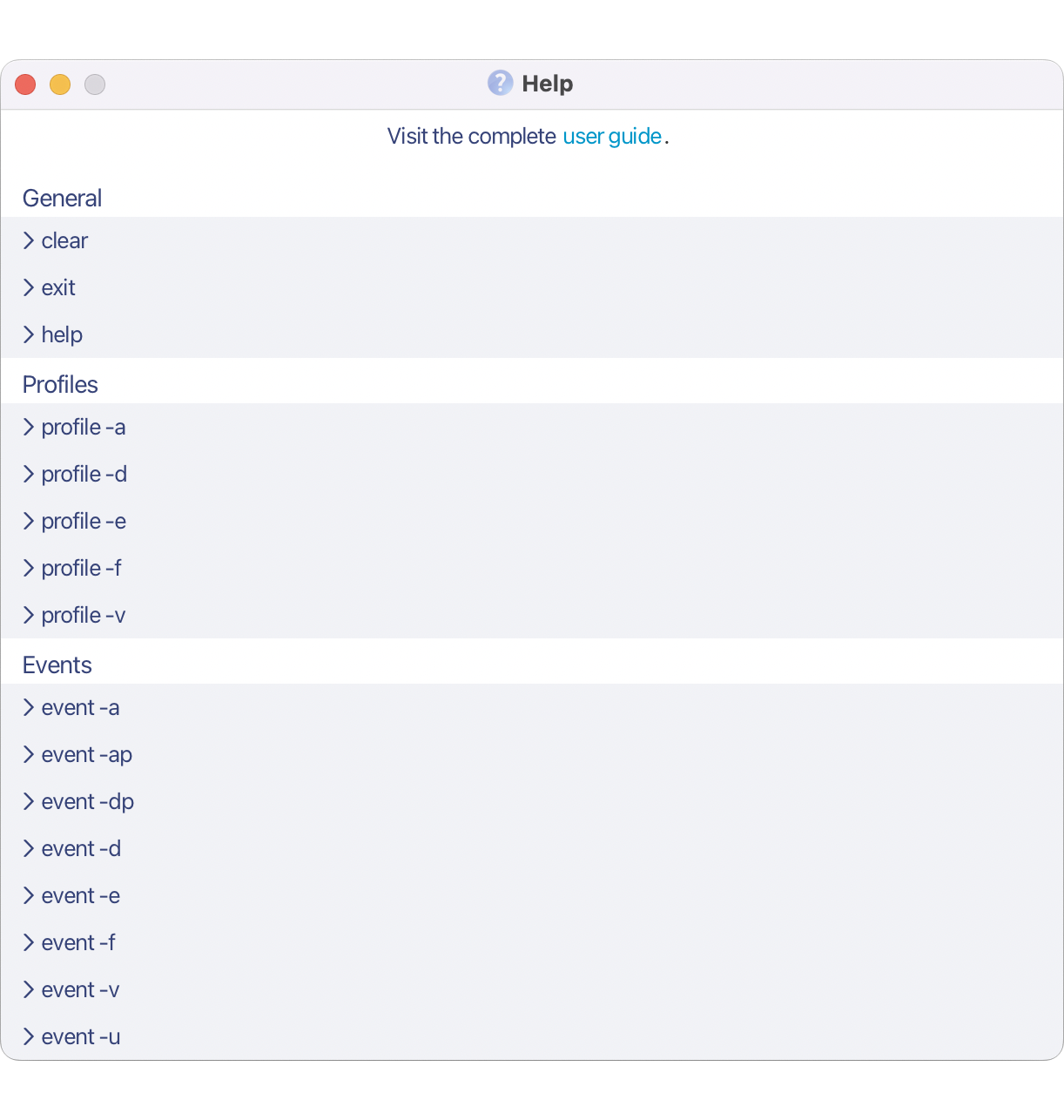
Format: help
Clearing all profiles and events: clear
Clears all profiles and events from the NUScheduler.
Format: clear
Exiting the program: exit
Exits the program.
Format: exit
Saving the data
All data in NUScheduler is saved in the hard disk automatically after executing any command that changes the data. There is no need to save manually.
Advanced features
Session-based command history
Access the previous commands you’ve made within each session.
- Use the up arrow key, ↑ to navigate to the previous command.
- Use the down arrow key, ↓ to navigate to the next command.
![]() Notes about the command history:
Notes about the command history:
- Only successful commands are tracked, commands that result in an error are not stored.
- Every time NUScheduler is closed, the command history is reset.
- Edits made on the command history are not tracked.
Tag shortcuts
Use shortcuts to quickly enter tags.
Example:
-
profile -a n/Damith e/damith@comp.nus.edu.sg p/65164359 t/profcreates a profile with the nameDamithand the tagprofessor. -
event -e 1 t/tutedits the tag of the first event shown totutorial.
| Shortcut | Result |
|---|---|
| assm | assignment |
| lec | lecture |
| pres | presentation |
| prof | professor |
| rec | recitation |
| ta | tutor |
| tut | tutorial |
Quick links
Get easy access to some of your favourite NUS websites, right from the menu bar.
- Click on
Linksin the menu bar. A dropdown should appear. - Click on the link you want to visit, if you want to visit
Canvas, click onCanvas. - The website should open in your browser.
![]() Tips:
Tips:
- Press F2 to open LumiNUS.
- Press F3 to open Canvas.
- Press F4 to open EduRec.
Editing the data
NUScheduler data are saved as a JSON file [JAR file location]/data/nuscheduler.json. You can update data directly by editing that data file.
Useful Information
Accepted date time formats
NUScheduler accepts date-time formats both with and without a time specified. For example, date-only formats can be used to specify all day events.
Date-only formats
DAY/MONTH/YEARDAY-MONTH-YEARYEAR/MONTH/DAYYEAR-MONTH-DAY-
DAY/MONTH(uses current year by default) -
DAY-MONTH(uses current year by default)
![]() Notes about the date format:
Notes about the date format:
-
DAYcan be specified with either one or two digits. e.g.5and05both refer to the same day. -
MONTHcan be specified with either digits or letters. e.g.3,03,marandmarchall refer to the same month. -
YEARmust be specified with four digits. e.g.2022.
Date time formats
The following time formats can be appended after a whitespace to the end of the above date formats.
HOUR:MINUTEHOURMINUTE
Example:
25/05/2015 10:004-July-2022 2100
![]() Notes about the date format:
Notes about the date format:
- Time is specified in the 24-hour clock format.
-
HOURandMINUTEmust be specified using two digits. - The time
2400or24:00is the same as0000and00:00, i.e. it will be recognised as the same day.
Accepted email formats
NUScheduler checks the following:
- Local part (the characters in your email before
@) of the emails must follow these rules:- Only alphanumeric characters and these special characters,
+,_,.,-are allowed - The local part cannot start or end with a special character
- The local part must begin and end with an alphabet or number
- 2 consecutive special characters are not allowed (e.g.
+_,..and-+are all not allowed)
- Only alphanumeric characters and these special characters,
- Domain (the characters in your email after
@) of the emails must be one of the following valid NUS email domains, domains are case-sensitive:u.nus.eduu.duke.nus.edunus.edu.sgcomp.nus.edu.sgu.yale-nus.edu.sg
Transfer data to another computer
You can simply install the app in the other computer and overwrite the data file it creates with the file that contains the data of your previous NUScheduler home folder.
Command summary
| Action | Format |
|---|---|
| Add Profile | profile -a n/NAME p/PHONE_NUMBER e/EMAIL [tg/TELEGRAM_USERNAME] [t/TAG]… |
| Delete Profile | profile -d INDEX |
| Edit Profile | profile -e INDEX [n/NAME] [p/PHONE_NUMBER] [e/EMAIL] [tg/TELEGRAM_USERNAME] [t/TAG]… |
| View Profiles | profile -v |
| Find Profile | profile -f KEYWORD [MORE_KEYWORDS]… |
| Add Event | event -a n/TITLE s/START e/END [t/TAG]… |
| Add Profiles to an Event | event -ap EVENT_INDEX pr/PROFILE_INDEX… |
| Delete Attendees from an Event | event -dp EVENT_INDEX pr/ATTENDEE_INDEX… |
| Delete Event | event -d INDEX |
| Edit Event | event -e INDEX [n/TITLE] [s/START] [e/END] [t/TAG]… |
| View Events | event -v |
| View Upcoming Event(s) | event -u DAYS |
| Find Event | event -f KEYWORD_OR_DATE [MORE_KEYWORDS_OR_DATES]… |
| Clear | clear |
| Help | help |
| Exit | exit |